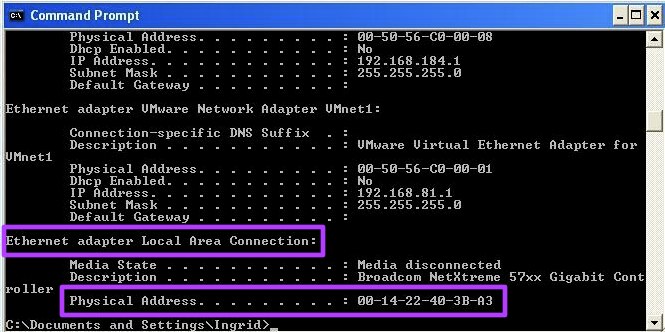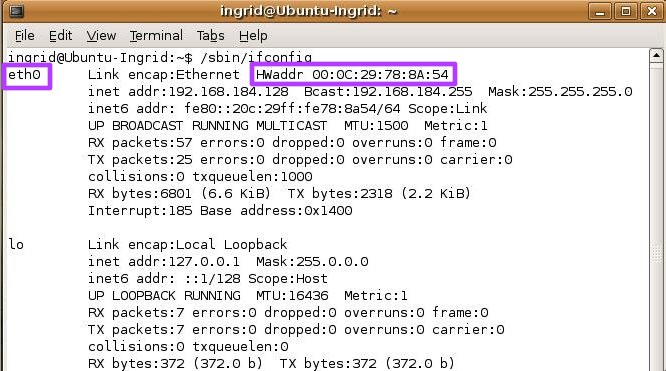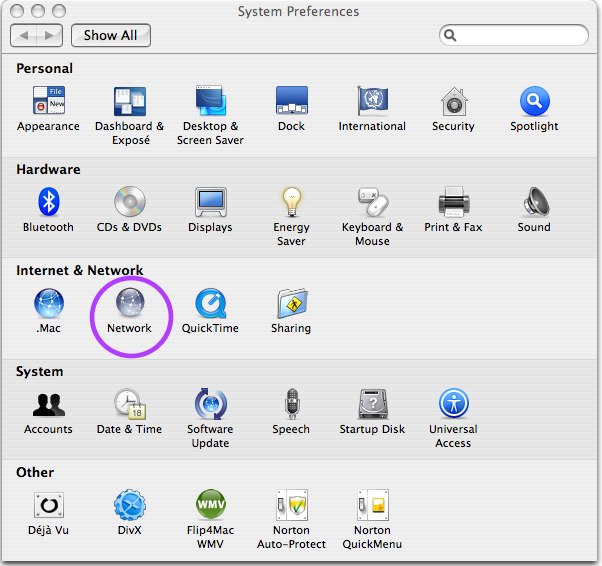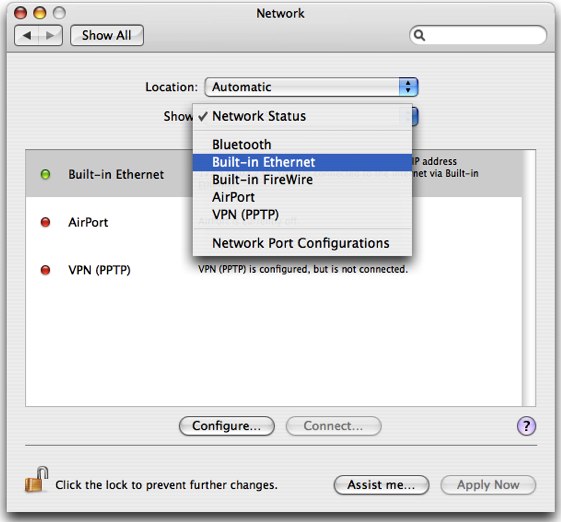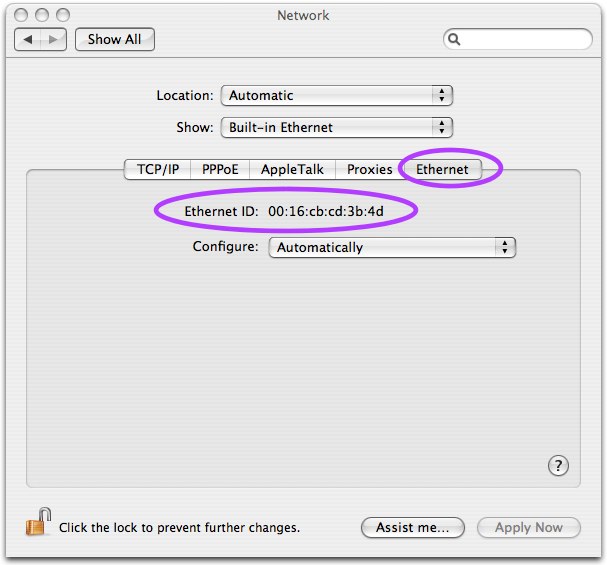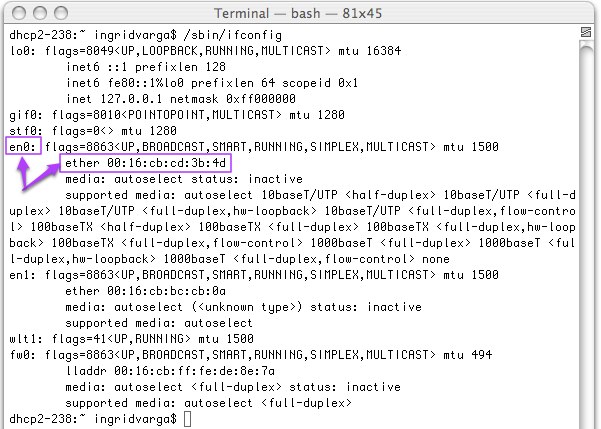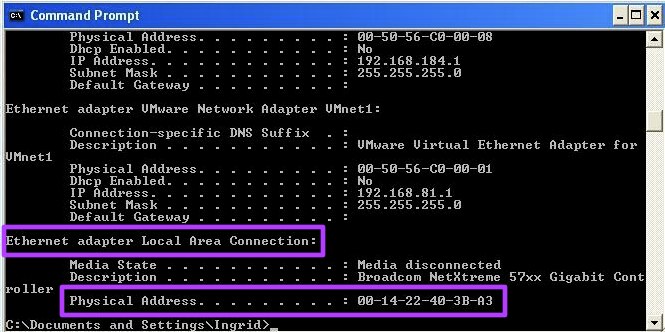MAC Address
A MAC address is a unique identifier assigned to all network adapters.
At CSLab its used to identify machines that have access to our various
networks. For example, to gain access to the Red Network your machine's
Ethernet MAC address needs to be in CSLab's database. See bellow for
instructions on finding your MAC address in Linux,
OS X, and Windows.
Linux
In the terminal type: /sbin/ifconfig
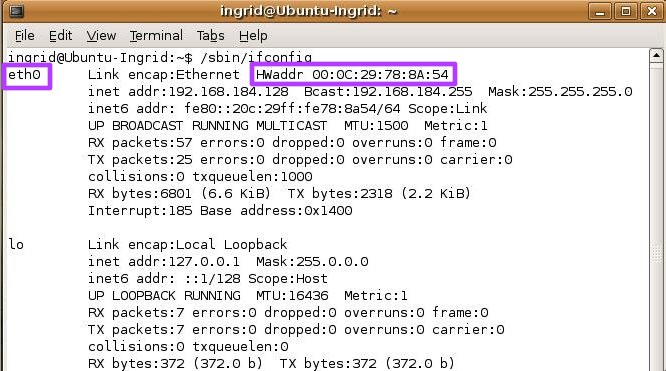
This will display a list of all your network adapters. I only need your
Ethernet MAC address, usually found under eth0.
OS X
There are two ways to find your MAC Address is OS X. The
first (and simplest) way, is to go to System Preferences. In System
Preferences select Network.
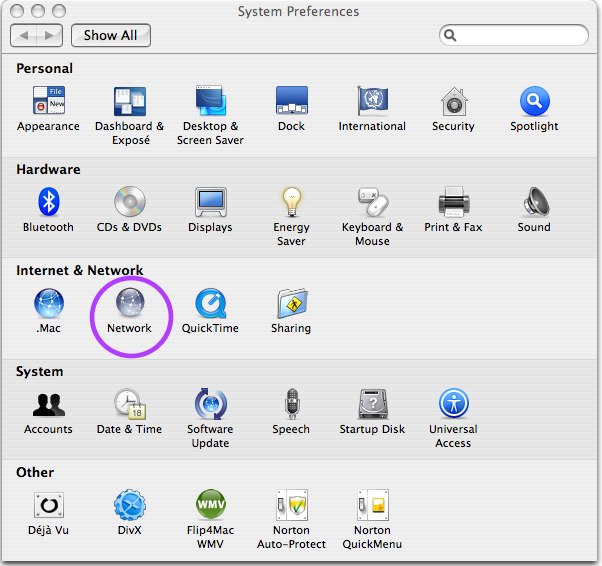
For the Show field, select Built-in Ethernet.
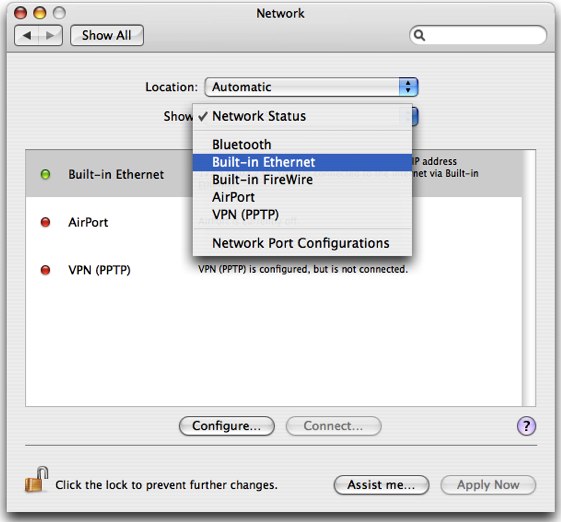
Select the Ethernet tab. The Ethernet ID is your MAC Address.
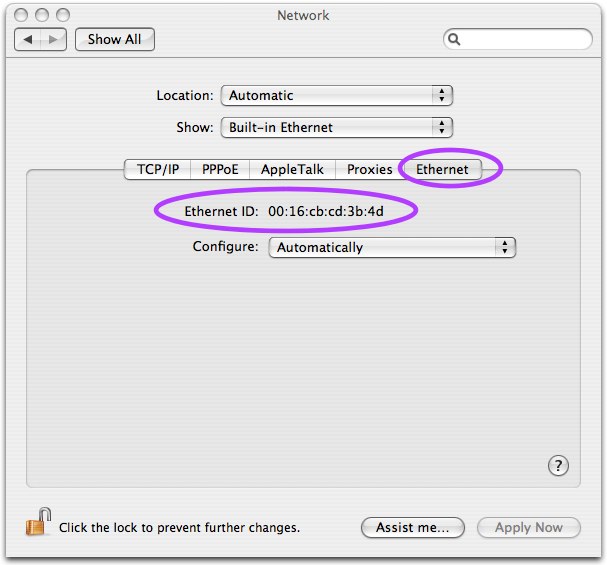
The alternative way of finding your MAC address is to type
/sbin/ifconfig in your terminal. This will list all your network
capable hardware, with a MAC address for each. The trick is to find the
right one. The Mac address is listed under 'ether' in the 'en0'
section.
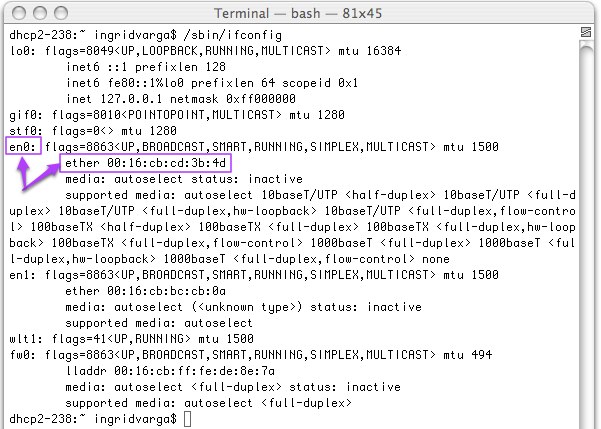
Windows
Go to Start > Run...
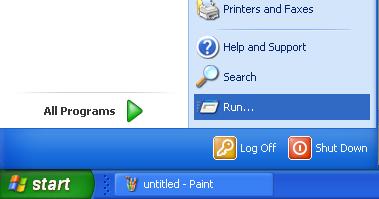
In the window that pops up type cmd
and click OK.
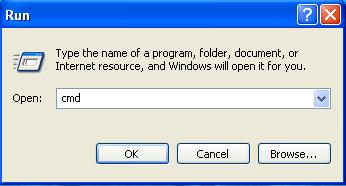
In the terminal window that just popped up, type: ipconfig /all
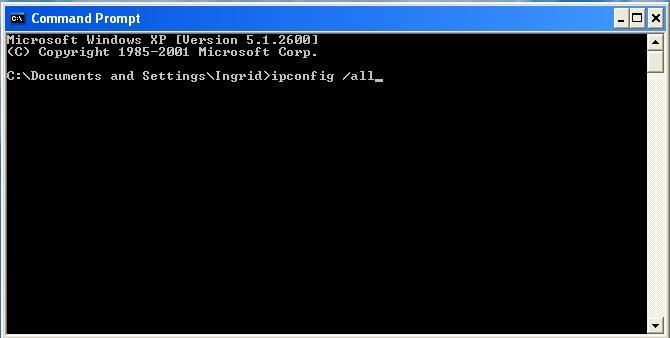
You may need to scroll to the section titled, "Ethernet adapter Local
Area Connection:"
The Physical Address is your MAC address.