motivation
technically, you don't need anything other than a text editor and a python interpreter to do your assignments in this course, but i for one want something better! i took wingware's wing101 python ide for a test drive, but personally, i prefer eclipse for doing development. in this howto, i will guide you through the steps necessary to install eclipse, and the pydev plugin for eclipse, and create a pydev project from your matplotlib repo on cdf.
install eclipse
go to eclipse.org and download the latest version of eclipse built
for your operating system version. installation instructions are operating system specific so i'll leave those up
to you.
at the time of writing, the current version of eclipse is 4.3 (a.k.a. kepler). i installed the mac os x 64-bit
version on my 15" macbook pro.
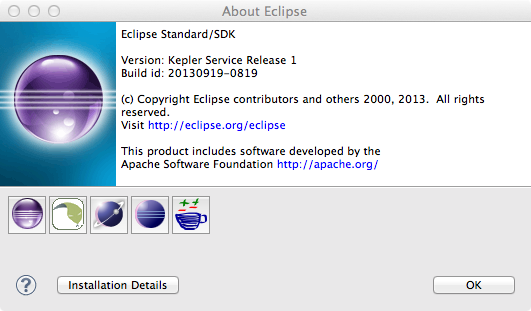
install the pydev plugin for eclipse
first, launch eclipse however you launch applications on your chosen os. we will be installing the pydev plugin using the pydev update site url. detailed instructions can be found here, but i will also outline the steps below. i always use eclipse's iinternal mechanism for installing plugins available via the help menu. if you are also an experienced eclipse plugin installer all you'll need is the url:
http://pydev.org/updatesand away you go. for the less experienced, follow these steps:
- in eclipse, open help > install new software...
- in the work with: box, paste the url from above, then select pydev
- click next >, follow the prompts, accept the license agreement, click finish, check the box beside the certificate, etc.
- restart eclipse when it prompts you
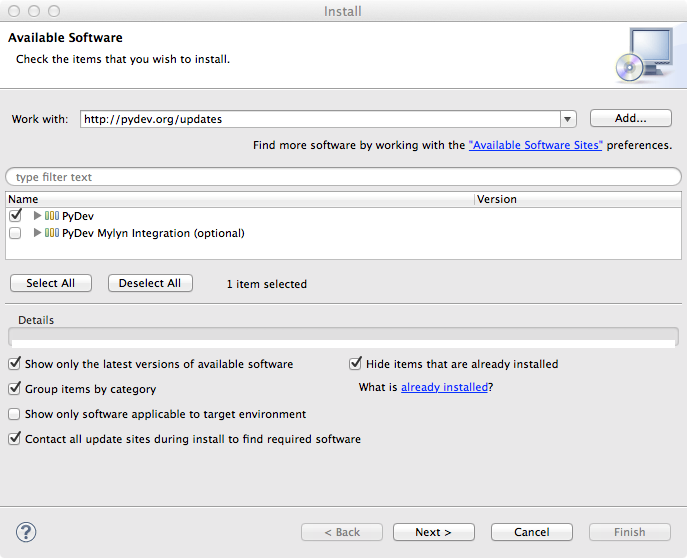
configuring a python interpreter for pydev
to configure a python interpreter for pydev, perform the following steps:
- open the eclipse preferences dialog by selecting the preferences... menu item
- expand pydev > interpreters > python interpreter
- click the button labeled quick auto-config
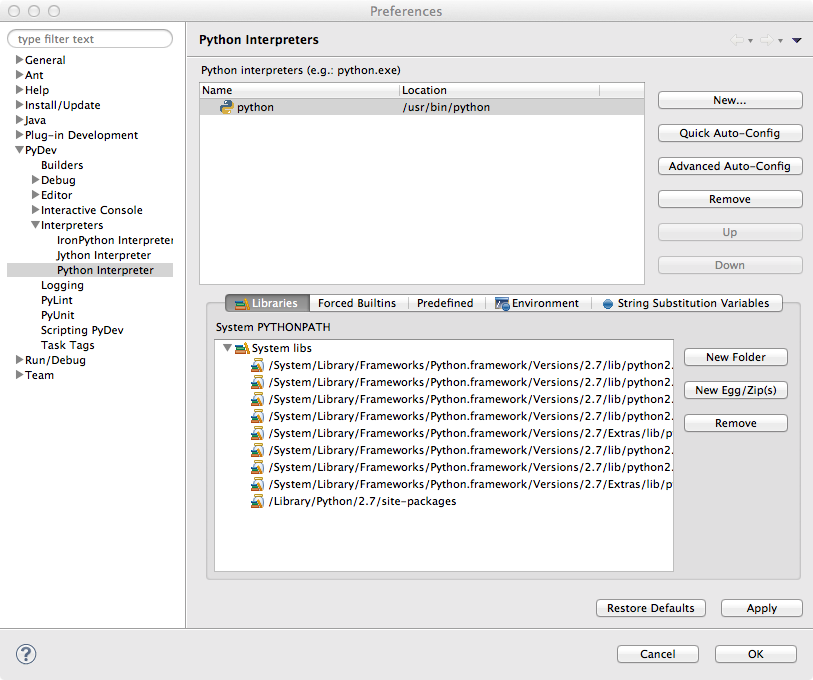
creating an eclipse/pydev project for matplotlib
finally, on to the good stuff! the first step towards creating an eclipse/pydev project from your git
repo is to clone your repo. check out this howto for a refresher
on cloning your group's git repo.
once you have cloned your group's repo, follow these steps to create an eclipse/pydev project from it:
- right-click in an empty area in package explorer and select new > project...
- in the new project dialog, expand pydev, select pydev project and click next >
- in the pydev project dialog, under project contents:, uncheck use default
- click browse... and browse to & select your matplotlib folder
- name your project matplotlib (or whatever else you like)
- under interpreter configuration, i select don't configure PYTHONPATH because i only use eclipse for editing...more on this in a minute
- click finish and voila! you have an eclipse/pydev project for your matplotlib repo
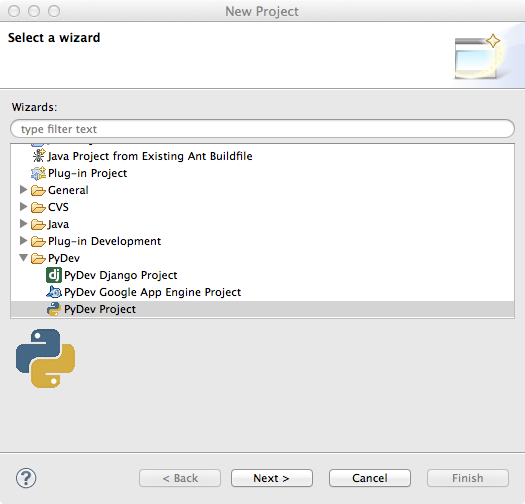
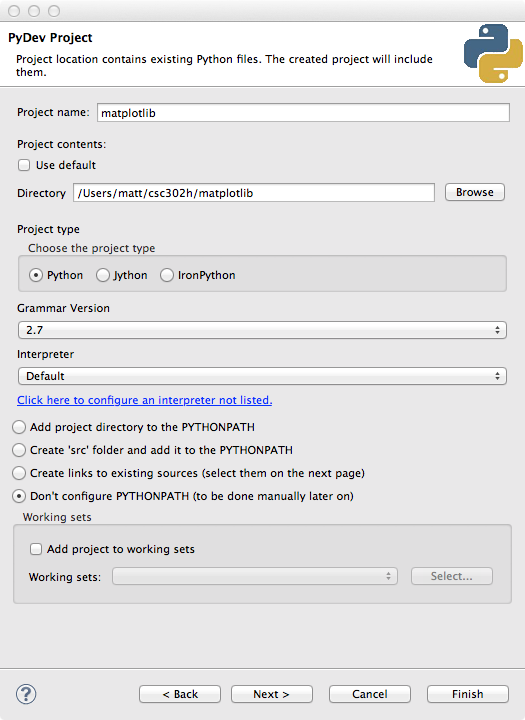
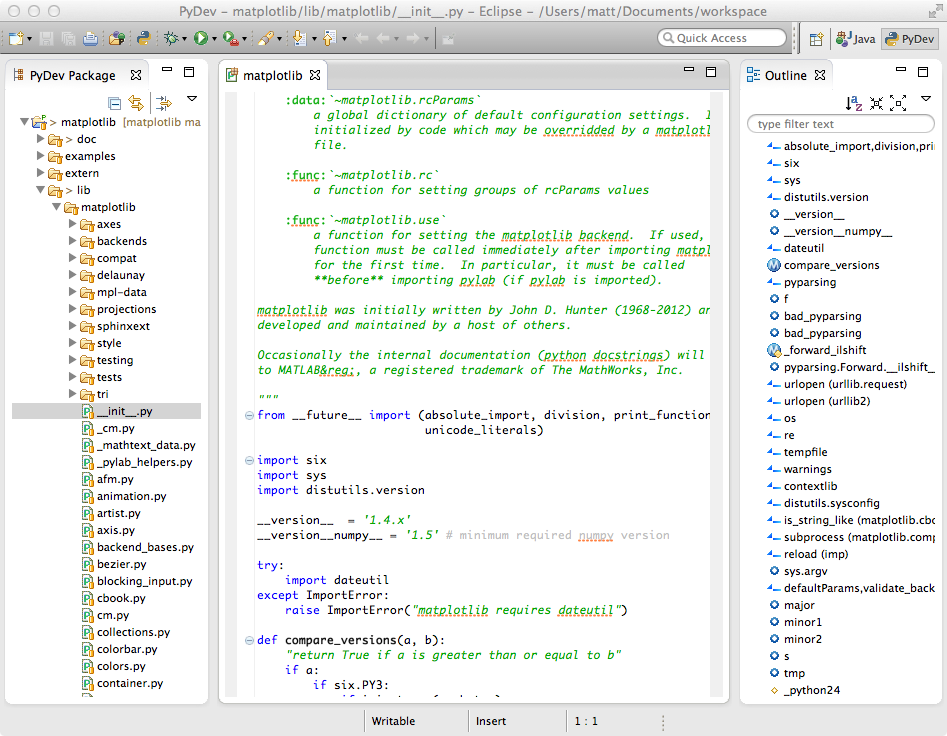
final notes
this is the point at which i will stop. as i mentioned earlier, i only use eclipse as an editor.
i do all my git'ing, building, and running from the command-line. that doesn't mean that you have to
though. please feel free to extend this by not stopping here. try using eclipse-git integration (looks like
you get this out-of-the-box now). try doing other fancy things, and share them with the rest of the class.
for me, having syntax highlighting, auto-complete, and "live" static code analysis to flag errors as i edit is good
enough. to make the static analyzer even more "live" save your file often, it runs as soon as you save.
hope some of you found this helpful.